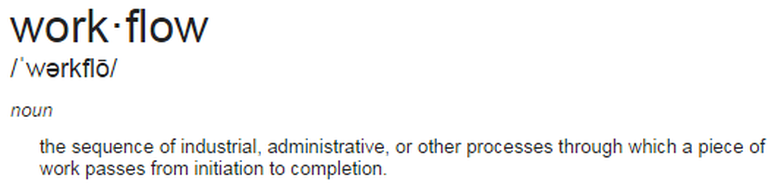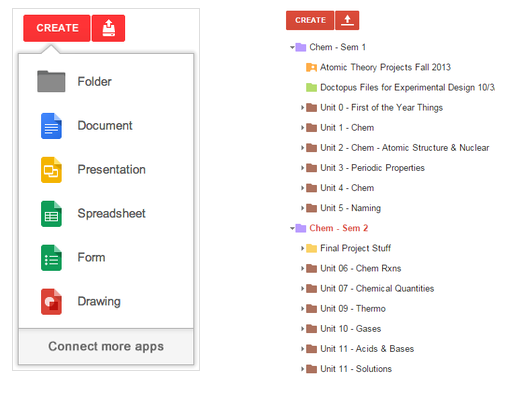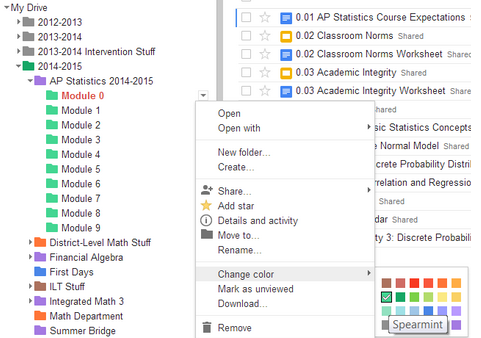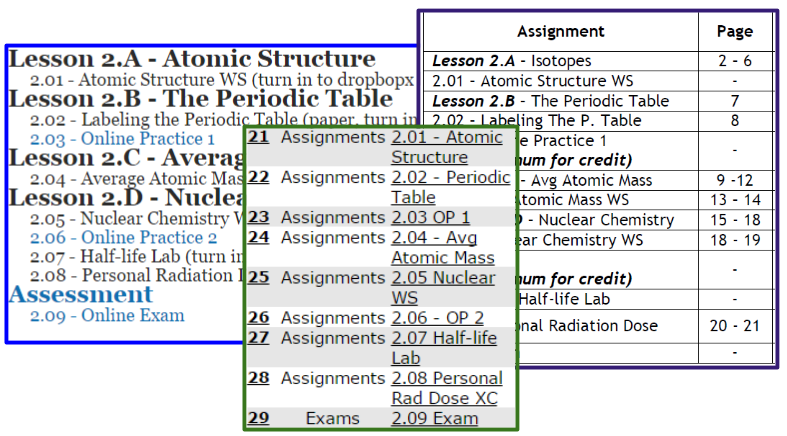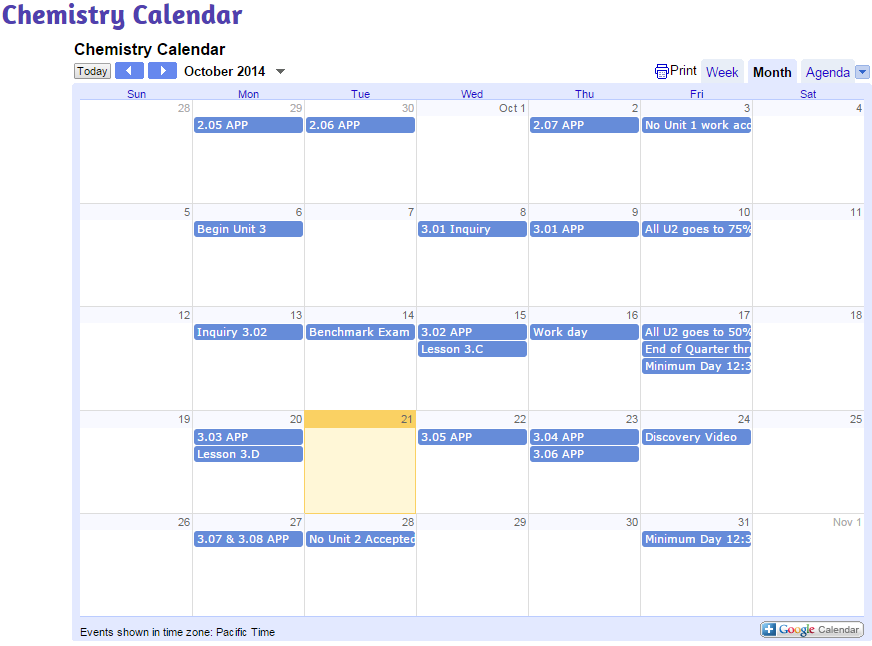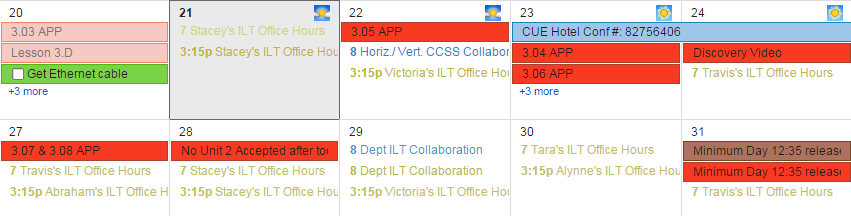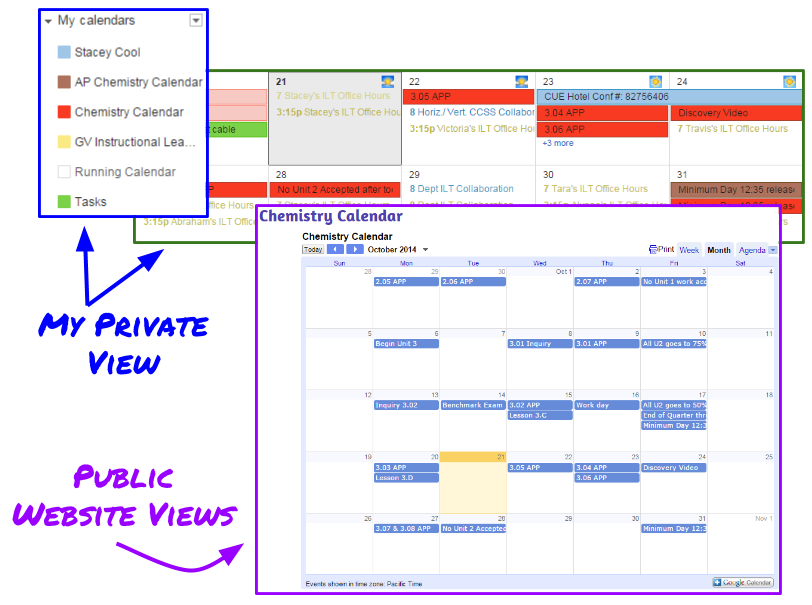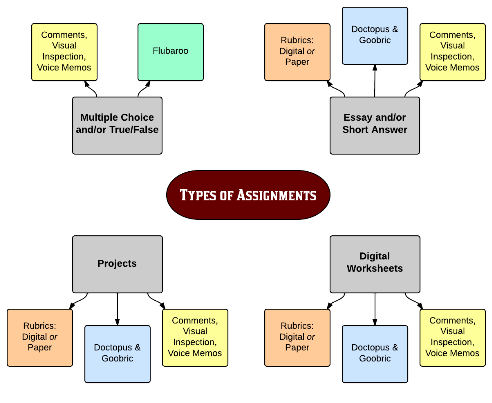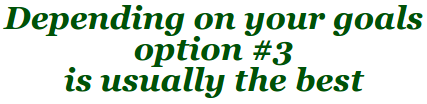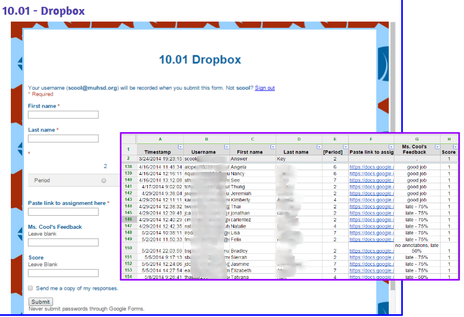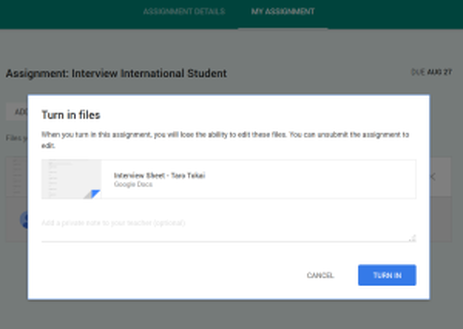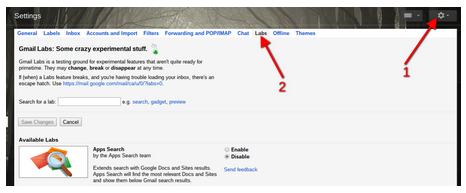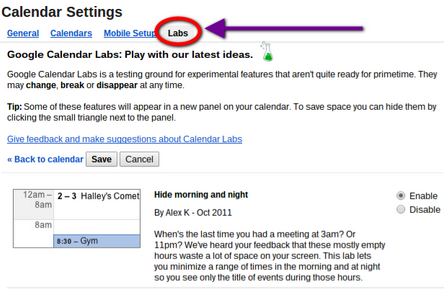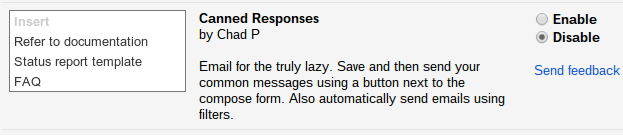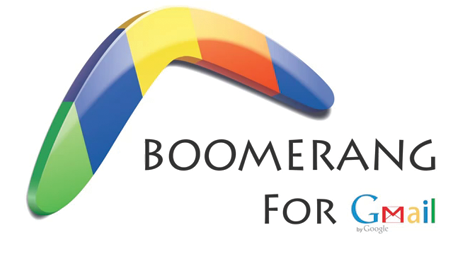Embrace the cloud!
Organize your drive!
Tip #3 - Use a Naming Convention
- Consider including year, course, unit, section, assignment number, etc.
Teach from your website
This is what I am modeling for you. It is nice to have a self-contained lesson on a webpage. It is visually appealing and has the added bonus of making it easier for absent students.
Furthermore, you have a record for next year!
Furthermore, you have a record for next year!
use google calendar!
Multiple calendars can be created for different classes.
New, as of September 2015, if you use Google Classroom it automatically creates a calendar for that class!
New, as of September 2015, if you use Google Classroom it automatically creates a calendar for that class!
Which methods are best for your lesson?
Distributing your assignments
There are 3 primary ways to distribute assignments to students:
|
1. Put a link on your webpage/calendar
|
Doctopus TutorialGoogle Classroom |
Collecting Assignments
There are 3 primary ways to collect assignments from students:
|
1. They email you the work
2. They turn a link to the assignment in using a Google form as a "dropbox"
3. They turn it in using an LMS
|
Grading & Providing Feedback
Labs can be found in both Gmail (left) and Calendar (right)
Featured Lab: Canned Responses
Featured Extension: Boomerang

I love feedback!
You can reach me via Twitter @CoolChemGal or email [email protected].
You can also fill out the CUE evaluation.
You can reach me via Twitter @CoolChemGal or email [email protected].
You can also fill out the CUE evaluation.