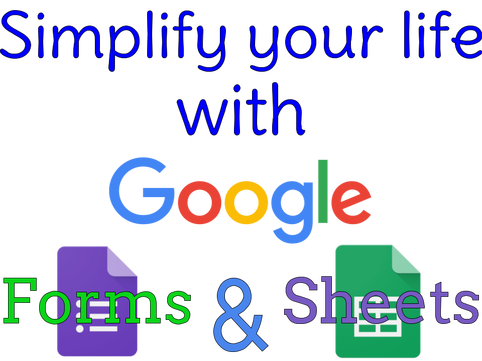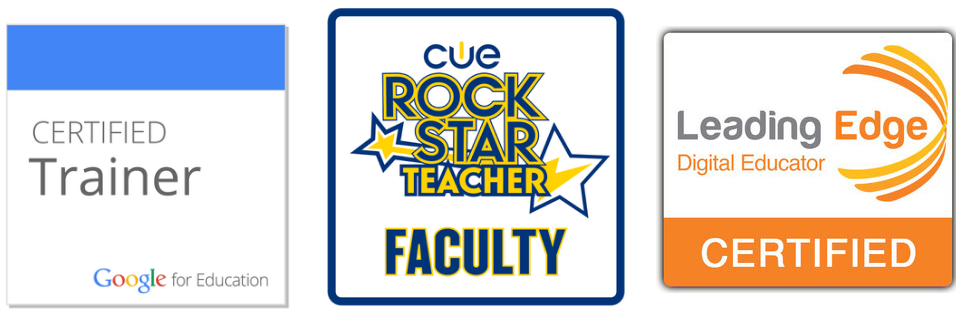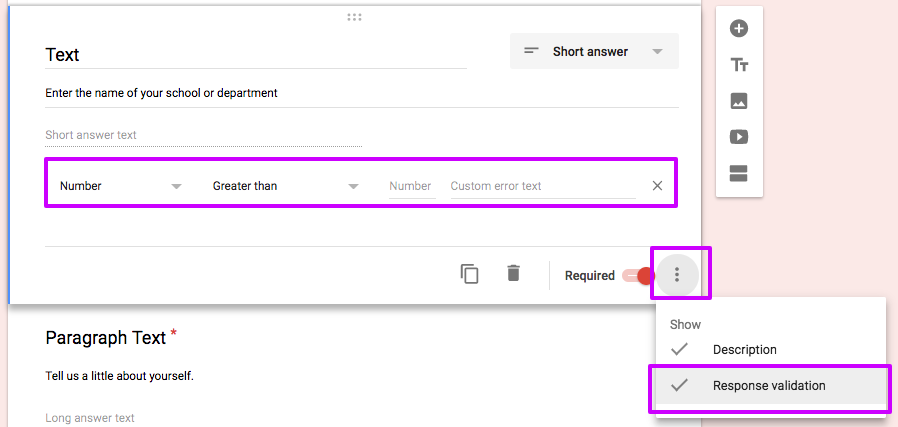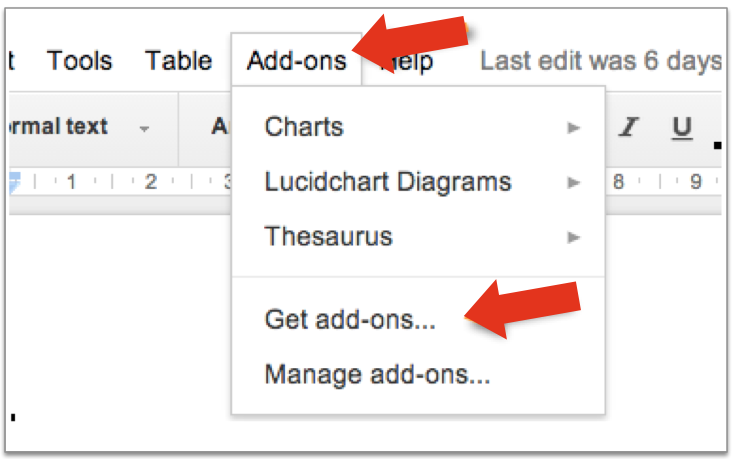1. Google Forms
|
Unfamiliar with all the different types of questions you can ask in a Google Form?
What is Response Validation?
Response validation helps you make sure you get an answer that fits your needs.
Pro-tip!
Turn on notifications so you know when a form has been submitted. In the menu go to Tools > Notification Rules You can have it email you immediately or daily when someone submits a form. |
Google Forms are not just for surveys!
|
2. Google Sheets
|
New to sheets? Like gamification and earning badges? Do this Blast-off with Sheets activity created by Alice Keeler.
Here is a brief tutorial on how to make a scatterplot graph, common in science and math. You can use it with students.
These features make working with spreadsheets so much easier:
|
My favorite formulas for sheets:
My favorite keyboard commands:
** Also works in Excel Free Technology for Teachers just wrote a blog post about 5 neat things you can do with Google Sheets:
|
3. Add-ons for Forms & Sheets
|
Add-ons run on Google Forms, Sheets, and Docs. They are small programs that add features that help you with tasks, like sending emails & feedback, turning off forms, limiting responses, print labels, etc.
Flubaroo is one of my all-time favorite add-ons! You can use it to grade data from Google Forms. It is more powerful than Google Forms Quiz option as it can handle multiple correct answers, spelling variations and open-ended questions easier. You can also easily control feedback and emailing students. More about Flubaroo here. Or you can just install it directly here. |